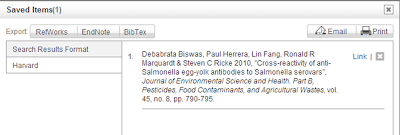When running a search on MultiSearch, you can automatically save your records without needing to create an account. The important thing to remember is that records save to a temporary folder – you will lose them if you don't take some action on them before closing out of your search session.
- Click the + sign beside the record to save it. You can save as many records as you like. Records save to the Saved Items file at the bottom of the page. Click to view them.
- At this stage you can view the record as a Harvard Reference, print it or email it to yourself. When you email the record, you get the reference but not the document which you would have to view in full text and save separately. MultiSearch may not generate perfect Harvard References: check DkIT’s booklet on referencing, Credit Where Credit is Due.
If you have an EndNote Web account, you can also export the record to EndNote by clicking on the EndNote tab and inputting your EndNote Web username and password. If this doesn’t work, you may need to download the Cite While You Write plugin from EndNote Web, which is already installed on all Library PCs.
That’s it! Two simple steps that make preparing assignments a lot easier. Click here to view this guide as a pdf document.